
Ever felt that your mouse cursor moves either too slowly or too quickly across the screen? Or perhaps you’re just trying to refine your settings for a more comfortable and effective gaming experience. Whatever the reason, adjusting mouse sensitivity is a straightforward task on Windows. Stick around as we guide you through it!
Importance of Mouse Sensitivity
Productivity and Gaming
A properly tuned mouse sensitivity ensures smooth cursor movement, which is essential for tasks ranging from graphic design to gaming. In gaming, the difference between victory and defeat can sometimes hinge on having the perfect sensitivity setting.
Protecting Wrist Health
Over time, using a mouse with incorrect sensitivity settings can cause wrist strain. By adjusting the sensitivity, you not only optimize performance but also potentially safeguard your wrist from undue stress.
Steps to Adjust Mouse Sensitivity on Windows 10
Accessing the Control Panel
- Click on the Windows icon in the bottom-left corner.
- Type “Control Panel” in the search box and select the app from the results.
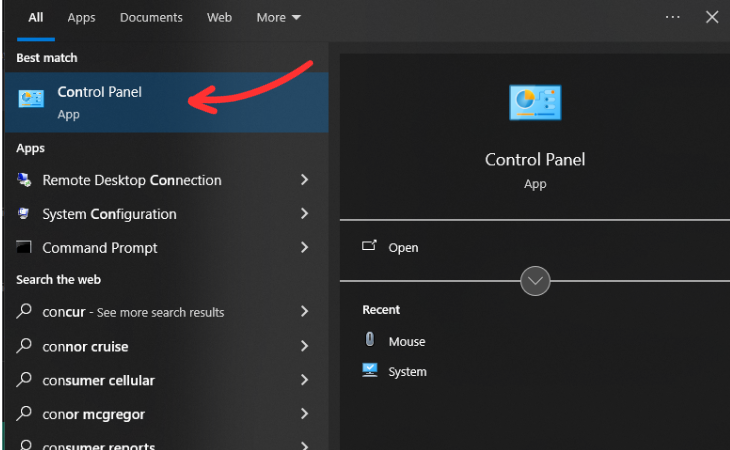
Navigating to Mouse Settings
- In the Control Panel, go to “Hardware and Sound”.
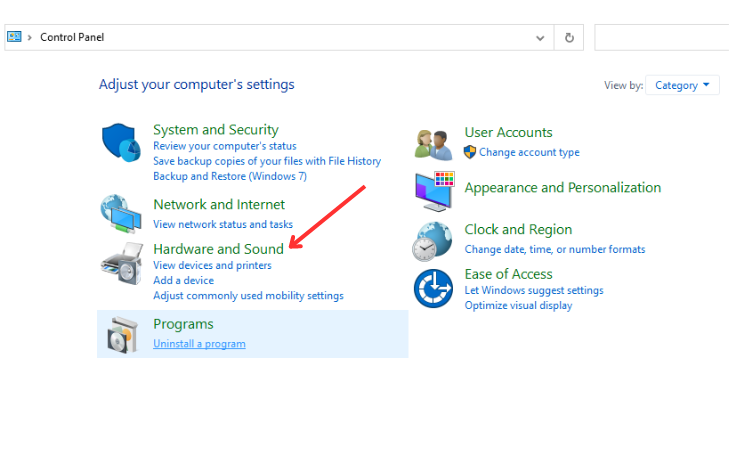
- Click on “Mouse” to open the Mouse Properties window.

Adjusting the Pointer Speed
- Navigate to the “Pointer Options” tab.
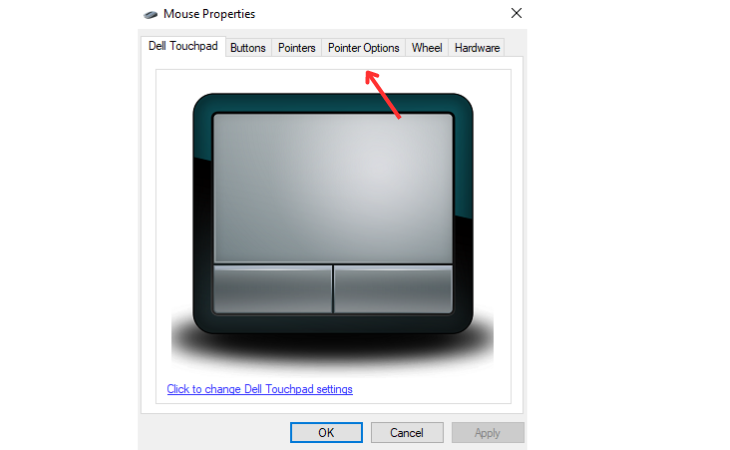
- Under ‘Motion’, adjust the slider to increase or decrease sensitivity.
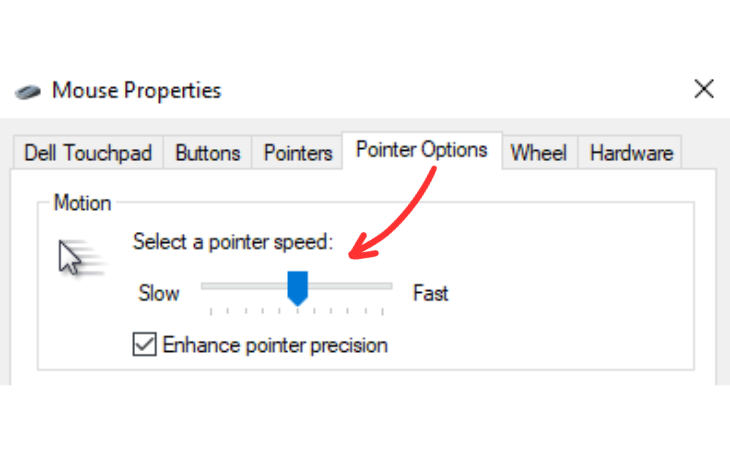
- Click “Apply”, then “OK”.

Tweaking Sensitivity on Windows 11
Opening Windows Settings
- Right-click on the Windows icon in the bottom-left corner.
- Choose “Settings” from the context menu.
Moving to the Mouse Settings
- In the Settings window, select “Devices”.
- Then, click on “Mouse” on the left pane.
Setting the Desired Sensitivity
- You’ll find the sensitivity settings under “Pointer speed”.
- Adjust the slider to your preference and remember to save changes.
Tips for Finding the Right Sensitivity
Test and Adjust
Play around with various sensitivity levels until you find what feels right. Consider tasks you perform most frequently and adjust accordingly.
Consider External Software
For gamers, some dedicated mouse software allows for a wider range of sensitivity settings and profiles tailored for different games.
Conclusion
Adjusting mouse sensitivity can have a profound effect on both your work and gaming experiences. Whether you’re on Windows 10 or 11, the process is relatively simple. It’s worth spending a few moments to perfect the sensitivity; your wrist will thank you, and your productivity or gaming performance might just see a boost.
FAQs
Why Would I Need To Adjust My Mouse Sensitivity?
For better precision in tasks and to reduce wrist strain.
Can External Mouse Software Override Windows Settings?
Yes, some software can take precedence over built-in settings.
Do I Need To Restart My Computer After Changing Sensitivity?
No, the changes are applied immediately.
Is There An Optimal Setting For Mouse Sensitivity?
It largely depends on personal preference and the tasks you perform.
Will Changing Mouse Sensitivity Affect Touchpad Sensitivity?
No, these are typically adjusted in separate settings menus.
